Amazon S3 Bucket
This pattern demonstrates the creation of an Amazon S3 bucket in an AWS region. You can download the respective Backstage templates from the s3 bucket folder under cnoe-io/backstage-terraform-integrations.
Prerequisite
You need to add AWS credentials before deployed this pattern.
Deployment
Once you are done with setting up backstage-terraform-integrations, navigate to Backstage and click on create in the left pane to view the list of available platform templates and click Choose on the Creates an Amazon S3 Bucket pattern as shown below:
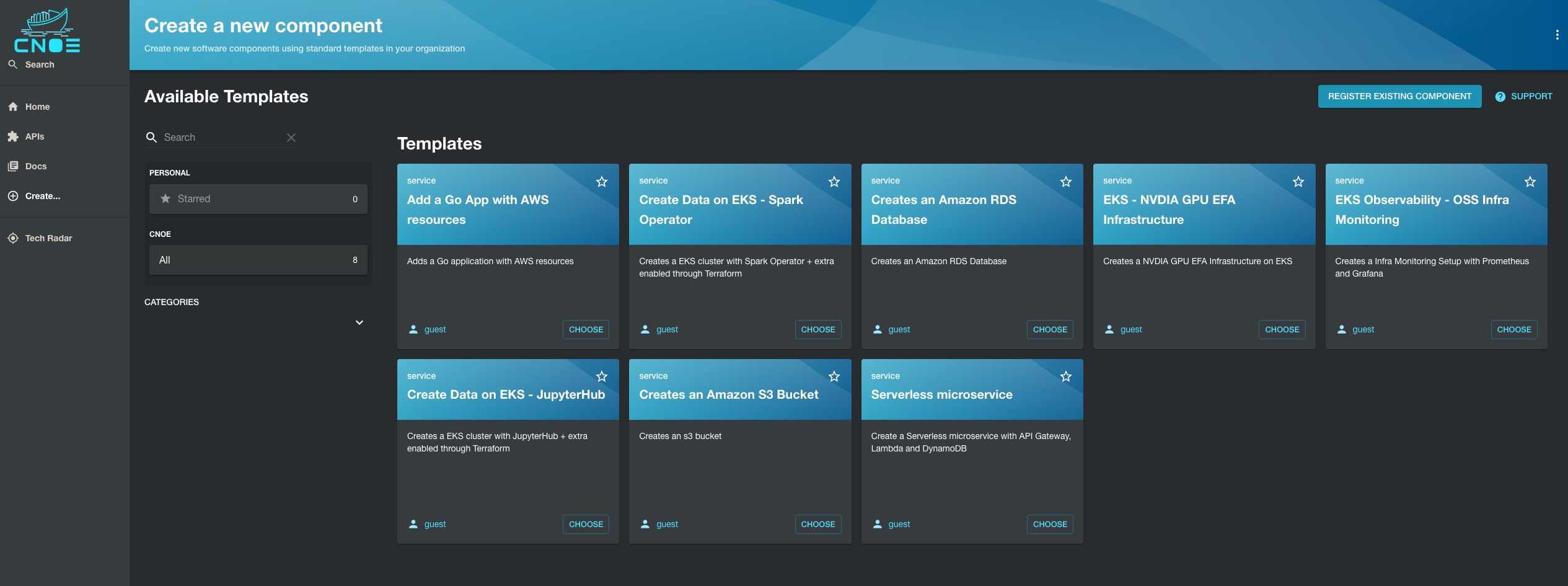
Next, populate the terraform variables for the pattern deployment as shown below and click Review:
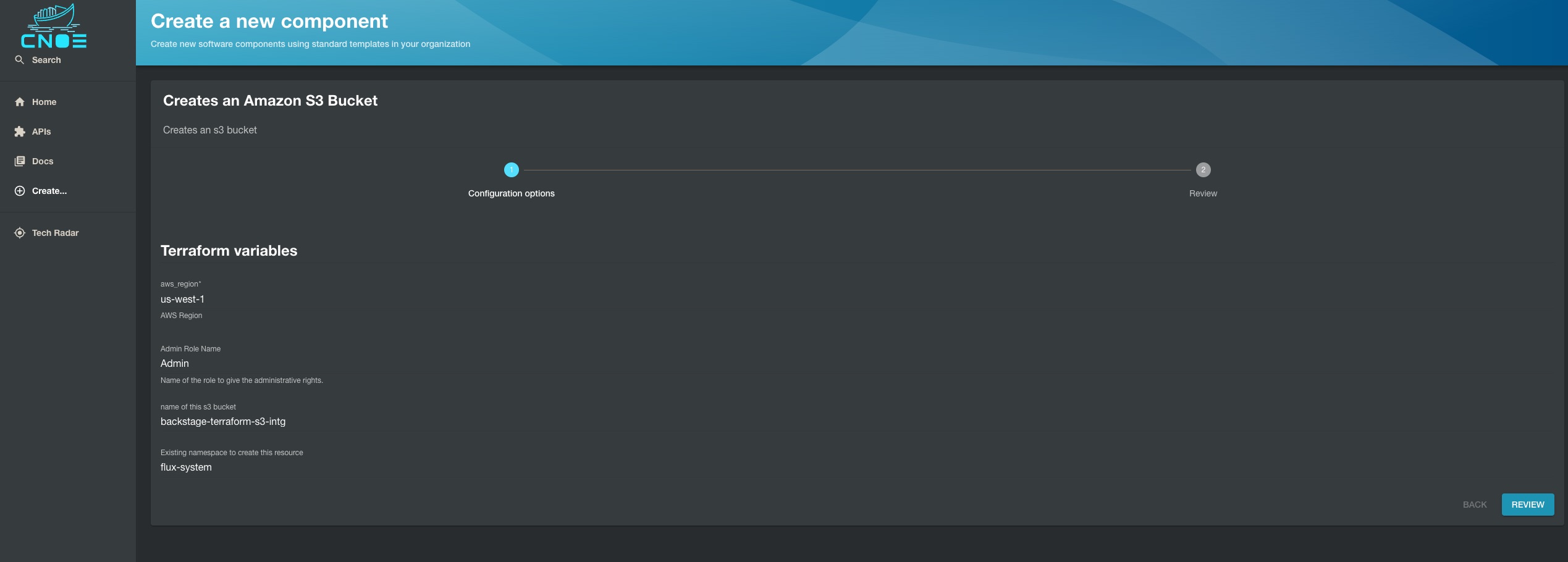
Next, validate the entered variables in the below confirmation screen and click Create :
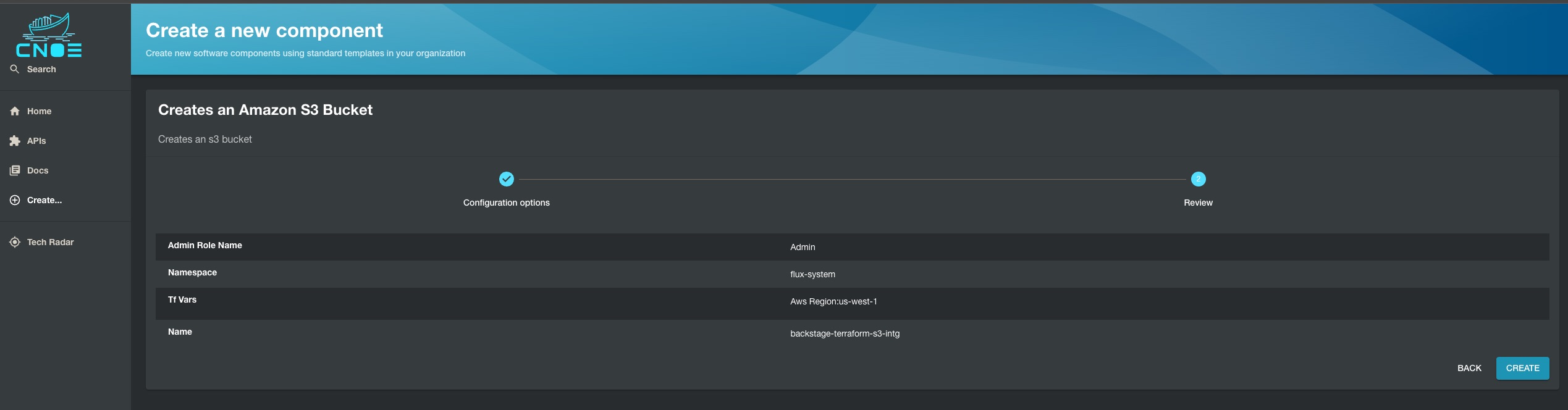
Next, check on the steps of backstage template run as show below and click Open In Catalog:

Next, check on the below screen showing the created Backstage component and click View Source to navigate to the Gitea repository:
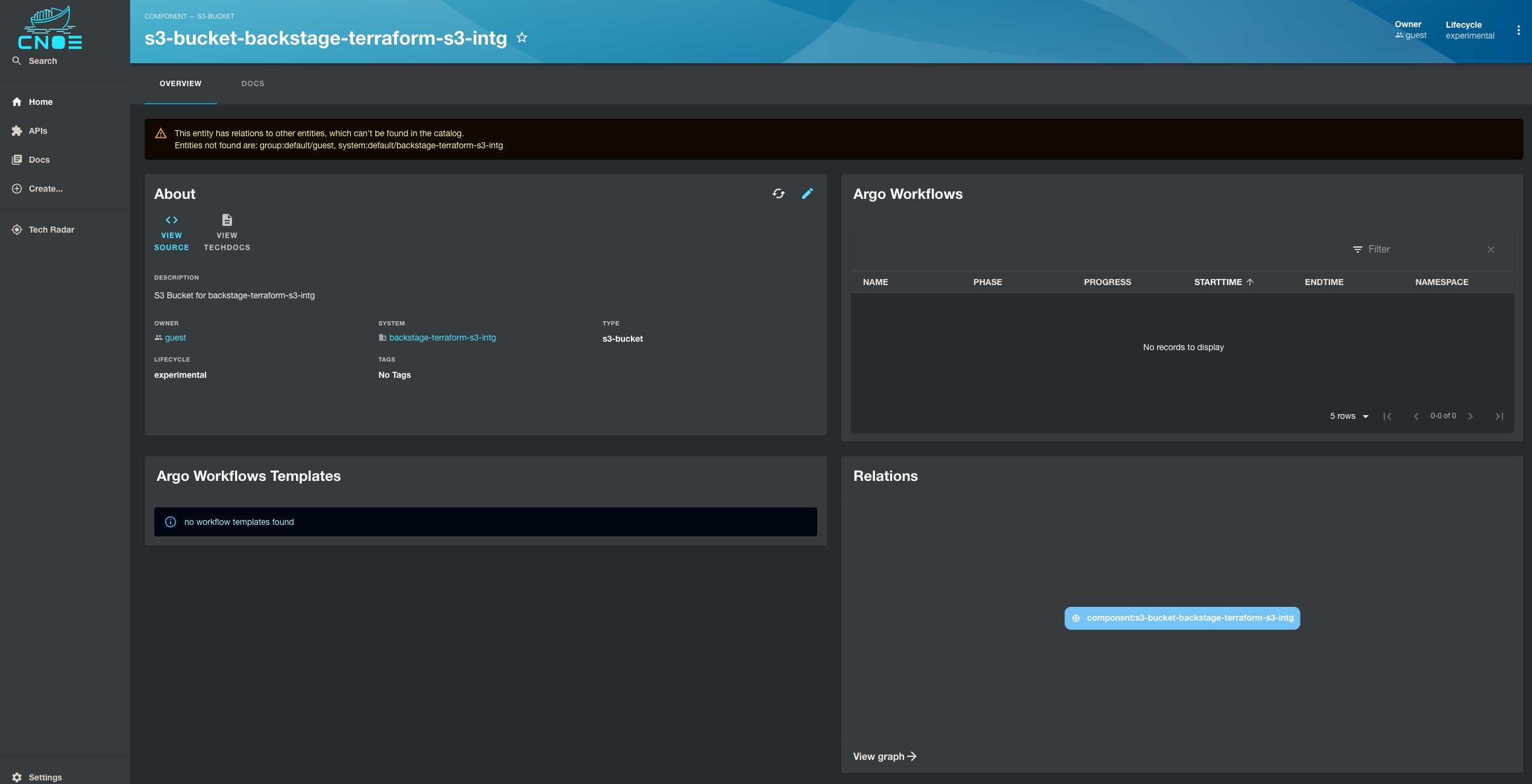
Next, check on the Gitea repo of the created component as shown below:

Next, Navigate to ArgoCD console and navigate to Argo App by name backstage-terraform-s3-intgto view the below screen:
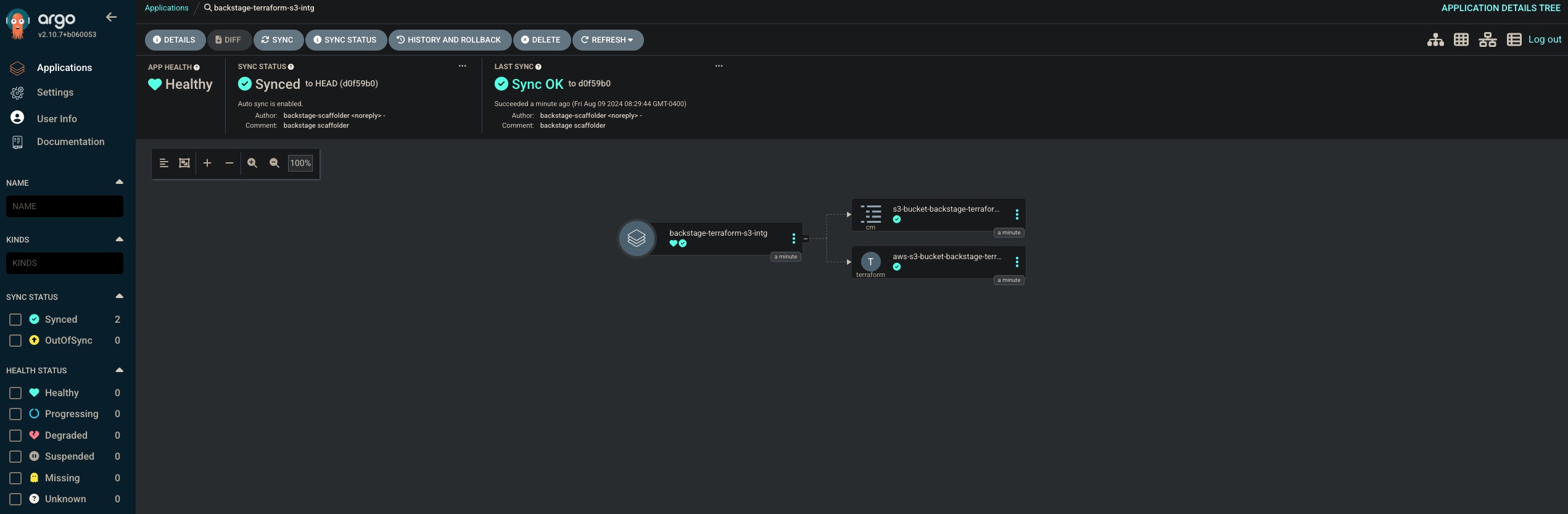
Validation
Next, lets validate the execution of the pattern by tofu controller. Run the below command on your terminal to check on terraforms.infra.contrib.fluxcd.io resource:
> kubectl get terraforms.infra.contrib.fluxcd.io -A
NAMESPACE NAME READY STATUS AGE
flux-system aws-s3-bucket-backstage-terraform-s3-intg Unknown Reconciliation in progress 4m17s
Next, lets check on the Kubernetes pod in the flux-system namespace which executes the terraform code :
> kubectl get pods -n flux-system
NAME READY STATUS RESTARTS AGE
aws-s3-bucket-backstage-terraform-s3-intg-tf-runner 1/1 Running 0 3m22s
notification-controller-5487f8c847-7w9dp 1/1 Running 0 17h
source-controller-69bcb7cd85-92nhv 1/1 Running 0 17h
tf-controller-7f8c8bbdfc-8rmvq 1/1 Running 0 17h
Lets wait for 5 mins for the terraform apply to be completed fully by the tofu controller and lets navigate to Amazon S3 console to view the created S3 bucket:
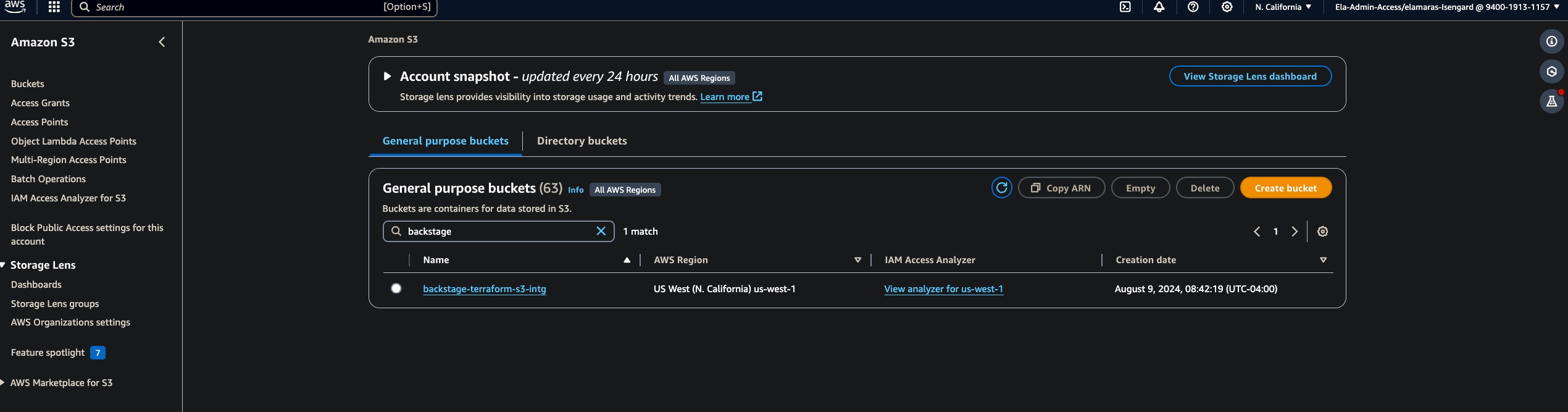
Delete Workflow
Please follow the following steps if you are looking to delete s3-bucket-backstage-terraform-s3-intg component created using the backstage terraform integrations. The Terraform resources in this repo are configured to clean up the corresponding cloud resources. When the Argo CD application is deleted, the deletion hook for cloud resources kicks in (takes a little bit of time though).
- In your argocd console, naviagate to
backstage-terraform-s3-intgapplication created for your component and delete it manually. - In your gitea console, navigate to the
backstage-terraform-s3-intgrepository for your component and delete it manually under settings. - Finally in your backstage console, navigate to
s3-bucket-backstage-terraform-s3-intgcomponent and click onunregister componentto remove the deleted c